As a computer technician, I feel it is my duty to offer helpful computer advice whenever possible. With each tech tip that I post I hope to save you time and/or money. As we all know, both of these resources are in short supply and using them efficiently is essential to success in any endeavor. My tips won't always be tremendously insightful to everyone, but I recognize that not all computer users are created equal. For some, a simple tip can be a big help in making life easier.
Today's tech tip will give you a way to carry all of your favorite Internet links with you. Whether you call them "Favorites" or "Bookmarks", you saved them because you plan on accessing them over and over again. I often find myself at the library or at a friend's house and for whatever reason I want to share a website with someone. Typically it's a site that has a complicated address (which is why I bookmarked it in the first place), so I tell my friend that I will email it to them later. Sometimes I do, but most of the time I forget. Or worse, I send it and it gets lost in their spam folder. I finally decided to carry my list of Favorites with me so that I can share them wherever I am. You can do the same. All you need is a small USB drive and the instructions below.
In case you don't know what a USB drive is, it's a device about the size of a small cigarette lighter (although size and shape vary) that plugs directly into a computer's USB port. You can save files, pictures, music, etc to the USB drive for use on any computer. You may have also heard them called "thumb" drives or "zip" drives. The name really doesn't matter. I just think that USB drive is the most straight-forward description. You can purchase a good size USB drive for $5 - $10 at places like Fry's Electronics, Best Buy or Walmart.
Instructions (assuming you use Internet Explorer as your browser):
1. Insert the USB drive into your computer's USB port. The computer should display a message indicating that it has recognized the drive.
2. Open Internet Explorer.
3. Select "File" from the menu bar at the top.
4. Select "Import and Export" from the list.
5. At the Welcome screen, click "Next".
6. Select "Export Favorites" and click "Next".
7. Select the folder that you want to export. You can choose to export the entire "Favorites" folder if you want to, or you can export a more specific folder. For example, you may have a folder named "Homeschooling Links". I mention this in case you only want to carry certain links with you and keep the more private ones at home. You most likely have links saved for your bank or other private information that you may not necessarily want to share with your friends.
8. Click "Next".
9. Make sure the "Export to a File or Address" is selected, then click the "Browse" button.
10. Click the "Save in" drop-down box and navigate to your USB drive.
11. Click "Save".
12. Finally, click "Finish" and "OK".
If the steps above didn't match what you found on your computer, you may be using a different version of Windows or Internet Explorer. You may need to try it a few times to figure out how to do it with the version you are working with, but the steps should be similar. After completing these steps, you will have a file named "bookmark.htm" saved on your USB drive. From any computer, you can open this file (by double-clicking it) and it will open in Internet Explorer giving you an easy to use menu containing your favorite links. This file can be emailed to a friend, copied to their computer or even imported into their Favorites (with their permission of course).
If you don't want to purchase a USB drive and you have an email account that can be accessed via webmail, you can also email the file to yourself and later access the bookmark file from any computer that has Internet access by opening that email. Additionally, there are many websites that provide a place for you to save your links to (Google "bookmark managers"). I just prefer to avoid the hassle of going to their site, logging in, etc.
There you go! Now you can share that addictive Sudoku site with everyone you meet. Have fun!
Subscribe to:
Post Comments (Atom)


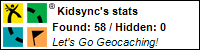
No comments:
Post a Comment